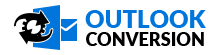How to Convert Configured PST Files?
- Configured Outlook PST Conversion
- Orphan Outlook PST Conversion
Configured Outlook PST Conversion
Open Outlook Conversion tool. Go to Programs » Outlook Conversion » Outlook Conversion , Software will display the following screen:
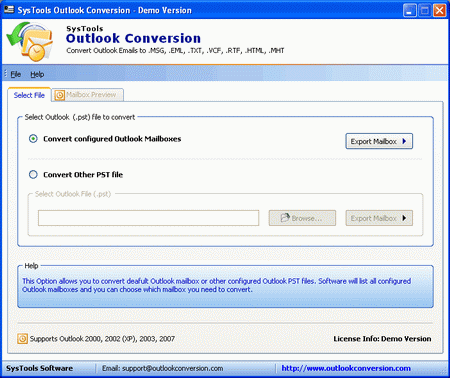
By default, Convert configured Outlook Mailboxes will be selected. Then click Export Mailbox button to start the process to export or to convert Outlook mailboxes to MSG, EML, TXT, vCard, RTF, HTMl, MHT files. Then software will display mailboxes of all the configured PST file as follows:
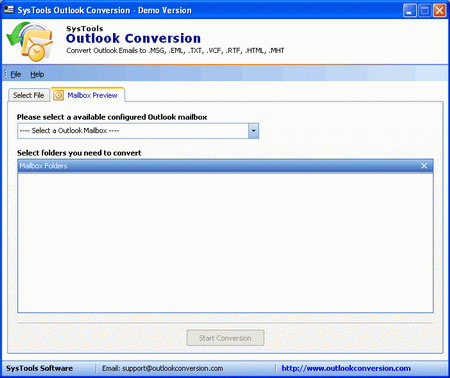
Then Select mailbox to preview from the drop down list of configured PST files. After selecting mailbox, software will display all the Outlook items (email folders, contacts, calendar, tasks, notes, journals) if present in Outlook data file as follows:
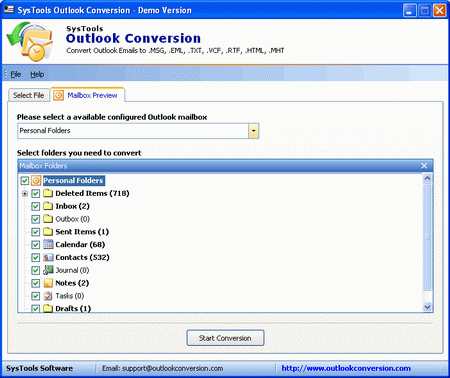
By default, all the email folders are selected. But users can also convert selected email folders by un-checking the unwanted Outlook email folder.
Then click Start Conversion button to convert Outlook mailbox to other format such as MSG, EML, TXT, RTF, HTML or MHT. Software will ask the location to save converted PST file as follows:
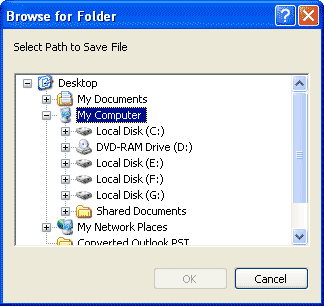
Then software will display Convert Outlook Mailbox window to select the saving file formats or saving option as follows:
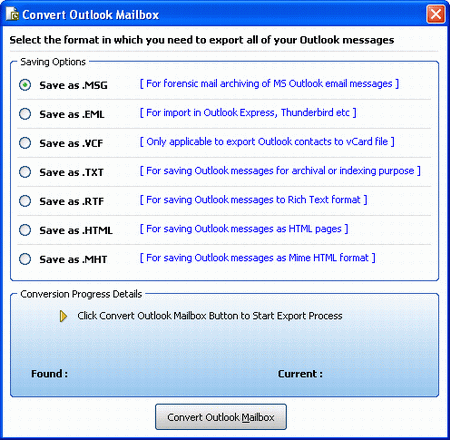
Choose any of the above Saving Options as per the requirements & click Convert Outlook Mailbox button to start the conversion process. After this Outlook Conversion will start converting Outlook mailboxes to select file format and will provide Conversion Progress details at the very bottom of the above screen like this:
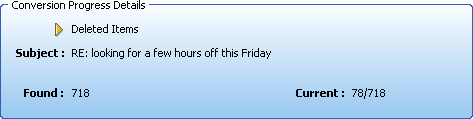
After completing the conversion SyTools Outlook Conversion will save all the Outlook email folders in one folder in the selected location as " Converted Outlook PST".
If you are converting any other PST file saved in your computer or Orphan PST file, view Guide for Orphan PST File Conversion »